Integrating the PayPal into a Laravel website
Integrating the PayPal API into a Laravel website involves a series of steps, including setting up your PayPal developer account, obtaining API credentials, configuring your Laravel application, and implementing the necessary API calls. Here’s a high-level guide to help you get started:
1. Set Up Your PayPal Developer Account:
- Go to the PayPal Developer Dashboard and sign up or log in with your PayPal account.
- Create a new application in the dashboard to obtain sandbox (testing) API credentials.
- Once you’re ready to go live, you’ll need to create another application to obtain live API credentials.
2. Obtain API Credentials:
- In your PayPal developer dashboard, navigate to your sandbox application and locate your API credentials (Client ID and Secret).
- You’ll need these credentials to authenticate your Laravel application with the PayPal API.
3. Configure Laravel Environment:
- Open your Laravel project’s
.envfile. - Add your PayPal API credentials as environment variables:
PAYPAL_CLIENT_ID=your_paypal_client_id PAYPAL_SECRET=your_paypal_secret
4. Install PayPal SDK:
- Install the PayPal REST SDK package for Laravel using Composer:
composer require paypal/rest-api-sdk-php
5. Create PayPal Service:
- Create a service class to handle PayPal API interactions, e.g.,
PayPalService.php. - Use the PayPal SDK to set up your API credentials and make API calls. For example, to create a payment:
use PayPal\Rest\ApiContext;
use PayPal\Auth\OAuthTokenCredential;
use PayPal\Api\Payment;
use PayPal\Api\Payer;
use PayPal\Api\Transaction;
use PayPal\Api\Amount;
class PayPalService
{
protected $apiContext;
public function __construct()
{
$this->apiContext = new ApiContext(
new OAuthTokenCredential(
config('paypal.client_id'),
config('paypal.secret')
)
);
}
public function createPayment($amount)
{
$payer = new Payer();
$payer->setPaymentMethod('paypal');
$amount = new Amount();
$amount->setTotal($amount);
$amount->setCurrency('USD');
$transaction = new Transaction();
$transaction->setAmount($amount);
$payment = new Payment();
$payment->setIntent('sale')
->setPayer($payer)
->setTransactions([$transaction]);
$payment->create($this->apiContext);
return $payment->getApprovalLink(); // Redirect user to this link for payment approval
}
}
6. Implement Payment Flow:
- In your controller, use the
PayPalServiceto initiate the payment flow:use App\Services\PayPalService; use Illuminate\Http\Request; class PaymentController extends Controller { protected $paypalService; public function __construct(PayPalService $paypalService) { $this->paypalService = $paypalService; } public function initiatePayment(Request $request) { $amount = 100; // Replace with the actual amount $approvalLink = $this->paypalService->createPayment($amount); return redirect($approvalLink); } }
7. Handle Callback and Complete Payment:
- After the user approves the payment on the PayPal page, PayPal will redirect back to your application with a payment ID.
- In your controller, use the
PaymentAPI to execute the payment:
use Illuminate\Http\Request;
use App\Services\PayPalService;
class PaymentController extends Controller
{
protected $paypalService;
public function __construct(PayPalService $paypalService)
{
$this->paypalService = $paypalService;
}
public function handleCallback(Request $request)
{
$paymentId = $request->input('paymentId');
$payerId = $request->input('PayerID');
$payment = $this->paypalService->executePayment($paymentId, $payerId);
// Handle payment completion logic here
}
}
8. Test and Go Live:
- Test the payment flow in the sandbox environment to ensure everything works as expected.
- Once testing is successful, update your application to use live PayPal API credentials for production.