Creating a WordPress plugin that interacts with external APIs or databases requires a good understanding of PHP, WordPress development, and the specific API or database you want to work with. Below, I’ll provide a simplified example of a WordPress plugin that interacts with an external API to fetch and display weather information for a given location. In this example, we’ll use the OpenWeatherMap API.
Before you start, make sure you have a working WordPress installation, and you’re familiar with WordPress plugin development.
- Create a New Plugin Folder: In your WordPress plugins directory (
wp-content/plugins/), create a new folder for your plugin. Let’s call itweather-plugin. - Create the Plugin File: Inside the
weather-pluginfolder, create a PHP file namedweather-plugin.php. This will be the main plugin file.
Plugin Header: At the top of weather-plugin.php, add the plugin header information:
<?php /* Plugin Name: Weather Plugin Description: Fetch and display weather information. Version: 1.0 Author: Your Name */ // Plugin code will go here ?>
API Integration: Now, you’ll need to write the code that interacts with the external API. In this case, we’ll use the OpenWeatherMap API. You may need to sign up for an API key from OpenWeatherMap.
function fetch_weather_data($location) {
$api_key = 'YOUR_OPENWEATHERMAP_API_KEY';
$api_url = "https://api.openweathermap.org/data/2.5/weather?q=$location&appid=$api_key";
$response = wp_remote_get($api_url);
if (is_wp_error($response)) {
return false;
}
$body = wp_remote_retrieve_body($response);
return json_decode($body, true);
}
Display Weather Information: Next, you can create a function to display the weather information on your WordPress site:
function display_weather_info($location) {
$weather_data = fetch_weather_data($location);
if ($weather_data) {
$temperature = $weather_data['main']['temp'];
$description = $weather_data['weather'][0]['description'];
echo "<h2>Weather in $location</h2>";
echo "<p>Temperature: $temperature °C</p>";
echo "<p>Description: $description</p>";
} else {
echo "<p>Weather information not available.</p>";
}
}
Shortcode: To use this functionality in your posts or pages, create a shortcode:
function weather_shortcode($atts) {
$atts = shortcode_atts(array(
'location' => 'New York',
), $atts);
return display_weather_info($atts['location']);
}
add_shortcode('weather', 'weather_shortcode');
Usage: In your WordPress post or page content, you can now use the [weather] shortcode like this:
[weather location="London"]
This will display the weather information for London.
Activate the Plugin: Go to your WordPress dashboard, navigate to “Plugins,” and activate your “Weather Plugin.”
Now, your WordPress site will have a plugin that interacts with an external API to display weather information. Please note that this is a simplified example, and in a real-world scenario, you should handle errors, provide user-friendly configuration options, and possibly cache API responses to improve performance. Additionally, always keep security in mind when working with external APIs and user input.