Cascading Style Sheets (CSS) provide a powerful set of tools for controlling the layout and appearance of elements on a webpage. When it comes to handling images and other replaced elements, properties like object-fit and its counterparts play a crucial role. In this article, we’ll explore object-fit along with other related CSS properties, understanding their functions and use cases.
1. object-fit
1.1 Purpose and Basics
The object-fit property is designed to define how an element’s content, such as images or videos, should be resized to fit within its container. It has several values, each influencing the behavior of content placement and scaling. The common values include:
object-fit: fill;- This value will make the image fill the container, potentially causing it to be cropped if the aspect ratios of the image and container don’t match.
object-fit: contain;- This value scales the image to fit within the container while maintaining its aspect ratio. It won’t cause the image to be cropped, but there may be empty space in the container.
object-fit: cover;- This value scales the image to cover the entire container while maintaining its aspect ratio. This may result in parts of the image being cropped if the aspect ratios don’t match.
object-fit: none;- This value does not preserve the aspect ratio, and the image may be stretched or compressed to fit the container.
object-fit: scale-down;- This value behaves like
contain, but if the image is smaller than the container, it will be displayed at its natural size.
- This value behaves like
1.2 Example Usage
.my-image {
width: 300px;
height: 200px;
object-fit: cover;
}
In this example, the .my-image class sets the dimensions of the container and uses object-fit: cover to ensure the image covers the container while maintaining its aspect ratio.
2. Related Properties
2.1 object-position
While object-fit handles the scaling aspect, object-position determines the initial position of the content within the container.
.my-image {
object-fit: cover;
object-position: center top;
}
This sets the image to cover the container and positions it at the center horizontally and at the top vertically.
2.2 width and height
Explicitly setting the width and height properties can control the size of the element.
.my-element {
width: 100%;
height: 100%;
}
Setting both properties to 100% ensures that the element takes the full size of its container.
2.3 max-width and max-height
To restrict the maximum dimensions of an element, you can use max-width and max-height.
.my-element {
max-width: 400px;
max-height: 300px;
}
This ensures that the element won’t exceed the specified maximum dimensions.
2.4 overflow
The overflow property controls how content that overflows its box is handled.
.my-element {
overflow: hidden;
}
Setting overflow: hidden hides any content that exceeds the dimensions of the container.
3. Best Practices
- Be mindful of aspect ratios: Consider the aspect ratio of your content and choose
object-fitvalues that best suit your design. - Use percentages for responsiveness: When setting dimensions, using percentages can create responsive designs that adapt to different screen sizes.
- Test and iterate: Fine-tune your styles by testing them in various scenarios, ensuring your layout behaves as expected.