Here’s a list of commonly used React.js functions with short descriptions:
useState: Allows you to add state management to functional components, enabling them to re-render when state changes.
Here’s an example of how to use the useState hook in a React functional component to add state management and enable the component to re-render when the state changes:
import React, { useState } from 'react';
function Counter() {
// Declare a state variable 'count' and a function 'setCount' to update it
const [count, setCount] = useState(0);
// Define a function to increment the count when a button is clicked
const handleIncrement = () => {
setCount(count + 1); // Update the 'count' state
};
return (
<div>
<h1>Counter App</h1>
<p>Count: {count}</p>
<button onClick={handleIncrement}>Increment</button>
</div>
);
}
export default Counter;
In this example:
- We import
useStatefrom React to use it in our functional component. - Inside the
Countercomponent, we use theuseStatehook to declare a state variable calledcountand a function calledsetCountto update that state variable. We initialize thecountstate with an initial value of0. - We render the current value of
countinside a<p>element. - We also render a button labeled “Increment,” and when this button is clicked, the
handleIncrementfunction is called. Inside this function, we usesetCountto update thecountstate by incrementing it by 1. - When the state changes due to the button click, React automatically re-renders the component with the updated state value, and you can see the new value displayed in the
<p>element.
So, useState allows you to add and manage state within functional components, making it easier to handle data that can change over time and trigger component re-renders when the state changes.
useEffect: Used for side effects in functional components, such as data fetching, DOM manipulation, or subscribing to events.
Here’s an example of how to use the useEffect hook in a React functional component to handle side effects, such as data fetching:
import React, { useState, useEffect } from 'react';
function DataFetchingExample() {
const [data, setData] = useState([]); // State to store fetched data
const [loading, setLoading] = useState(true); // State to track loading status
useEffect(() => {
// Simulate fetching data from an API after 2 seconds
setTimeout(() => {
// Sample data for demonstration
const sampleData = [
{ id: 1, name: 'Item 1' },
{ id: 2, name: 'Item 2' },
{ id: 3, name: 'Item 3' },
];
setData(sampleData);
setLoading(false); // Set loading to false when data is fetched
}, 2000); // Simulate a 2-second delay
}, []); // Empty dependency array means this effect runs once, similar to componentDidMount
return (
<div>
<h1>Data Fetching Example</h1>
{loading ? (
<p>Loading...</p>
) : (
<ul>
{data.map((item) => (
<li key={item.id}>{item.name}</li>
))}
</ul>
)}
</div>
);
}
export default DataFetchingExample;
In this example:
- We import
useStateanduseEffectfrom React to use them in our functional component. - Inside the
DataFetchingExamplecomponent, we declare two state variables:datato store the fetched data andloadingto track the loading status. - We use the
useEffecthook to handle the data fetching side effect. Inside the effect function, we simulate fetching data from an API after a 2-second delay usingsetTimeout. Once the data is fetched (simulated), we update thedatastate with the fetched data and setloadingtofalseto indicate that the loading is complete. - We use conditional rendering to display either a “Loading…” message while the data is being fetched or a list of items once the data is available.
- The effect is set to run once when the component mounts, thanks to the empty dependency array (
[]). This behavior is similar tocomponentDidMountin class components.
useEffect is versatile and can be used for various side effects, including data fetching, DOM manipulation, and event subscriptions, making it a powerful tool for handling side effects in functional components.
Here are examples of how to use the useEffect hook for DOM manipulation and event subscriptions in React functional components:
DOM Manipulation
In this example, we’ll use useEffect to change the background color of a component when it mounts:
import React, { useState, useEffect } from 'react';
function DOMManipulationExample() {
const [color, setColor] = useState('white');
useEffect(() => {
// Change the background color to green when the component mounts
document.body.style.backgroundColor = 'green';
// Revert the background color to white when the component unmounts
return () => {
document.body.style.backgroundColor = 'white';
};
}, []); // Empty dependency array to run only on component mount
const changeColor = () => {
// Change the background color to a random color when the button is clicked
const randomColor = `#${Math.floor(Math.random() * 16777215).toString(16)}`;
setColor(randomColor);
};
return (
<div>
<h1>DOM Manipulation Example</h1>
<p>Click the button to change the background color:</p>
<button onClick={changeColor}>Change Color</button>
</div>
);
}
export default DOMManipulationExample;
- The
useEffecthook now sets the initial background color to'green'when the component mounts. - When you click the “Change Color” button, it still generates a random color using the
changeColorfunction and updates thecolorstate, but this color change is unrelated to the background color set inuseEffect. The background color set byuseEffectwill remain'green'until the component is unmounted.
Event Subscription
In this example, we’ll use useEffect to subscribe to a window resize event:
import React, { useState, useEffect } from 'react';
function EventSubscriptionExample() {
const [windowSize, setWindowSize] = useState({ width: window.innerWidth, height: window.innerHeight });
useEffect(() => {
// Function to update the windowSize state with the current window dimensions
const updateWindowSize = () => {
setWindowSize({ width: window.innerWidth, height: window.innerHeight });
};
// Subscribe to the window resize event
window.addEventListener('resize', updateWindowSize);
// Unsubscribe from the window resize event when the component unmounts
return () => {
window.removeEventListener('resize', updateWindowSize);
};
}, []);
return (
<div>
<h1>Event Subscription Example</h1>
<p>Window Dimensions:</p>
<p>Width: {windowSize.width}px</p>
<p>Height: {windowSize.height}px</p>
</div>
);
}
export default EventSubscriptionExample;
In this example:
- We use the
useStatehook to manage thewindowSizestate, which stores the current width and height of the window. - Inside the
useEffecthook, we define anupdateWindowSizefunction that updates thewindowSizestate with the current window dimensions whenever the window is resized. - We subscribe to the window resize event using
addEventListenerand callupdateWindowSizewhenever the event occurs. - We also return a cleanup function in the effect to unsubscribe from the window resize event when the component unmounts. This prevents memory leaks.
- The component displays the current window dimensions, and they will automatically update whenever the window is resized.
These examples demonstrate how useEffect can be used for both DOM manipulation and event subscriptions within React functional components.
useContext: Accesses the context of a parent component, allowing you to pass data down the component tree without manually passing props.
Here’s an example of how to use the useContext hook in React to access the context of a parent component. This allows you to pass data down the component tree without manually passing props:
import React, { createContext, useContext } from 'react';
// Step 1: Create a context
const UserContext = createContext();
// Step 2: Create a parent component that provides the context value
function UserProvider({ children }) {
const user = { name: 'John', age: 30 };
return (
<UserContext.Provider value={user}>
{children}
</UserContext.Provider>
);
}
// Step 3: Create a child component that consumes the context
function UserInfo() {
const user = useContext(UserContext);
return (
<div>
<h1>User Information</h1>
<p>Name: {user.name}</p>
<p>Age: {user.age}</p>
</div>
);
}
function App() {
return (
<UserProvider>
<div>
<h1>App Component</h1>
<UserInfo />
</div>
</UserProvider>
);
}
export default App;
In this example:
- We create a
UserContextusingcreateContext. This context will be used to pass user data down the component tree. - We create a
UserProvidercomponent that wraps its children withUserContext.Provider. InsideUserProvider, we define theuserobject containing user information, and we provide it as the value of the context. This way, any component within theUserProvidertree can access theuserdata via the context. - We create a
UserInfocomponent, which uses theuseContexthook to access theUserContext. It extracts theuserdata from the context and renders it. - In the
Appcomponent, we wrap our content withUserProvider. This ensures that theUserInfocomponent, which is a child ofApp, can access the user data provided byUserProvider.
When you run this example, the UserInfo component can access the user data without explicitly passing it as props, thanks to the useContext hook and the UserContext.Provider in the component hierarchy. This is a powerful way to share data across components without prop drilling.
useReducer: Provides a more controlled way to manage state by using reducers, typically for more complex state updates.
Here’s an example of how to use the useReducer hook in React to manage state in a more controlled way using reducers. This is typically used for more complex state updates:
import React, { useReducer } from 'react';
// Step 1: Define a reducer function
const reducer = (state, action) => {
switch (action.type) {
case 'INCREMENT':
return { count: state.count + 1 };
case 'DECREMENT':
return { count: state.count - 1 };
case 'RESET':
return { count: 0 };
default:
return state;
}
};
// Step 2: Create an initial state
const initialState = { count: 0 };
// Step 3: Create a component that uses useReducer
function Counter() {
// Use useReducer with the reducer and initial state
const [state, dispatch] = useReducer(reducer, initialState);
return (
<div>
<h1>Counter App using useReducer</h1>
<p>Count: {state.count}</p>
<button onClick={() => dispatch({ type: 'INCREMENT' })}>Increment</button>
<button onClick={() => dispatch({ type: 'DECREMENT' })}>Decrement</button>
<button onClick={() => dispatch({ type: 'RESET' })}>Reset</button>
</div>
);
}
export default Counter;
In this example:
- We define a
reducerfunction that takes two parameters:stateandaction. Thereduceris responsible for handling state updates based on theactiontype. - We create an initial state
initialState, which contains an initial value for thecountproperty. - Inside the
Countercomponent, we use theuseReducerhook to manage state. We pass thereducerfunction andinitialStateas arguments touseReducer, which returns the current state and adispatchfunction. - We render the current
countfrom the state and provide buttons to increment, decrement, and reset the count. When the buttons are clicked, we dispatch actions to the reducer, specifying the action type (‘INCREMENT’, ‘DECREMENT’, or ‘RESET’). - The
reducerfunction processes these actions and returns a new state, which is then used to update the component’s UI.
useReducer is useful for managing complex state updates and is often preferred over useState when the state logic becomes more involved, or when you need to encapsulate state updates in a predictable manner.
useRef: Creates a mutable ref object that can be used to access and manipulate a DOM element or to persist values between renders without causing re-renders.
Here’s an example of how to use the useRef hook in React to create a mutable ref object that can be used to access and manipulate a DOM element or persist values between renders without causing re-renders:
import React, { useRef, useEffect } from 'react';
function InputWithFocus() {
// Create a ref using useRef
const inputRef = useRef(null);
// Function to focus the input element when the component mounts
useEffect(() => {
if (inputRef.current) {
inputRef.current.focus();
}
}, []);
return (
<div>
<h1>Input with Focus using useRef</h1>
<input ref={inputRef} type="text" placeholder="Enter text" />
</div>
);
}
export default InputWithFocus;
In this example:
- We import
useReffrom React to use it in our functional component. - Inside the
InputWithFocuscomponent, we create a mutable ref calledinputRefusinguseRef(null). - We use the
useEffecthook to focus the input element when the component mounts. TheinputRef.currentallows us to access the actual DOM element and call the.focus()method on it. - The
useEffecthook has an empty dependency array[], which means it runs once when the component mounts, similar tocomponentDidMountin class components. - We render an input element and attach the
inputRefto it using therefattribute. This allows us to access and manipulate the input element directly without causing re-renders.
When you use useRef, you can access and modify the DOM element associated with the ref (inputRef.current in this case) directly, making it useful for various purposes such as focusing elements, working with third-party libraries, or persisting values between renders without causing re-renders.
In React, “persisting values between renders without causing re-renders” refers to the ability to store data or values in a way that survives component re-renders without triggering additional re-renders when the data changes. This can be accomplished using techniques like using the useRef hook, memoization, or other state management mechanisms.
Here’s a breakdown of what this means:
- Persisting Values Between Renders: When a component re-renders, its state and local variables typically reset to their initial values unless managed differently. However, in some cases, you want to store values that should persist between renders. This could be data fetched from an API, a reference to a DOM element, or any other data that should remain consistent across renders.
- Without Causing Re-renders: In React, when state or props change, a component re-renders. If you store values in a way that triggers a re-render every time the value changes, it can lead to unnecessary re-renders and performance issues. Therefore, it’s often desirable to store such values in a way that doesn’t trigger re-renders when the value is updated.
For example, when you use the useState hook to manage state, updating the state causes a re-render. But when you use the useRef hook, updates to the ref don’t trigger re-renders. This makes useRef a suitable choice for persisting values between renders without causing unnecessary re-renders.
Here’s a simple example to illustrate this concept using useRef:
import React, { useState, useRef, useEffect } from 'react';
function Counter() {
const [count, setCount] = useState(0);
const countRef = useRef(0);
useEffect(() => {
// This effect runs after every render
countRef.current = count; // Persist the value in a ref
}, [count]);
const increment = () => {
setCount(count + 1); // This triggers a re-render
};
return (
<div>
<h1>Counter</h1>
<p>Count: {count}</p>
<p>Previous Count: {countRef.current}</p>
<button onClick={increment}>Increment</button>
</div>
);
}
export default Counter;
In this example, count is stored in state using useState, causing a re-render when it changes. However, we also use countRef (created with useRef) to store the previous count value without triggering additional re-renders. This way, we can persist the previous count between renders without causing unnecessary updates to the component.
useMemo: Memoizes the result of a function, preventing expensive recalculations when dependencies haven’t changed.
Here’s an example of how to use the useMemo hook in React to memoize the result of a function, preventing expensive recalculations when dependencies haven’t changed:
import React, { useState, useMemo } from 'react';
function FibonacciCalculator({ n }) {
// Function to calculate Fibonacci numbers
const calculateFibonacci = (num) => {
if (num <= 1) return num;
return calculateFibonacci(num - 1) + calculateFibonacci(num - 2);
};
// Use useMemo to memoize the result of the calculation
const fibonacciResult = useMemo(() => calculateFibonacci(n), [n]);
return (
<div>
<h1>Fibonacci Calculator</h1>
<p>Fibonacci number at index {n}: {fibonacciResult}</p>
</div>
);
}
function App() {
const [n, setN] = useState(10);
const handleInputChange = (e) => {
setN(parseInt(e.target.value, 10));
};
return (
<div>
<h1>App</h1>
<input
type="number"
placeholder="Enter a number"
value={n}
onChange={handleInputChange}
/>
<FibonacciCalculator n={n} />
</div>
);
}
export default App;
In this example:
- We have a
FibonacciCalculatorcomponent that calculates Fibonacci numbers. ThecalculateFibonaccifunction is used for this purpose. - We use the
useMemohook to memoize the result of thecalculateFibonaccifunction. The memoization occurs based on thendependency provided in the dependency array[n]. This means that thecalculateFibonaccifunction will only be recomputed when thenvalue changes. - In the
Appcomponent, there’s an input field where you can enter a number (n), which represents the index of the Fibonacci number you want to calculate. - When you enter a new number, the
handleInputChangefunction updates thenstate, causing theFibonacciCalculatorcomponent to recalculate the Fibonacci number at that index.
Thanks to useMemo, the expensive Fibonacci calculation is only performed when the n value changes. If you enter the same n value again, the previously computed result is reused, preventing unnecessary recalculations. This is particularly useful for optimizing the performance of complex computations in your React components.
useCallback: Memoizes a callback function, useful when passing functions as props to child components to prevent unnecessary re-renders.
Here’s an example of how to use the useCallback hook in React to memoize a callback function. This is useful when passing functions as props to child components to prevent unnecessary re-renders:
import React, { useState, useCallback } from 'react';
function ChildComponent({ onClick }) {
return (
<div>
<h2>Child Component</h2>
<button onClick={onClick}>Click Me</button>
</div>
);
}
function ParentComponent() {
const [count, setCount] = useState(0);
// Define a callback function using useCallback
const handleClick = useCallback(() => {
setCount(count + 1);
}, [count]);
return (
<div>
<h1>Parent Component</h1>
<p>Count: {count}</p>
<ChildComponent onClick={handleClick} />
</div>
);
}
export default ParentComponent;
In this example:
- We have a
ChildComponentthat receives a callback functiononClickas a prop. This function is called when a button in the child component is clicked. - In the
ParentComponent, we use theuseStatehook to manage acountstate. - We define a callback function
handleClickusing theuseCallbackhook. This function increments thecountstate by 1 when called. - The
useCallbackhook memoizes thehandleClickfunction, and its dependencies are specified as[count]. This means that thehandleClickfunction is recreated only when thecountstate changes. This prevents unnecessary re-creation of the function during each render of theParentComponent. - The
handleClickfunction is passed as a prop to theChildComponent, which can then call it when the button is clicked.
By using useCallback, you ensure that the callback function passed to child components is stable and won’t cause unnecessary re-renders when the parent component re-renders for reasons unrelated to the callback function. This optimization can be especially helpful in larger applications to improve performance.
useState Context: A custom hook that combines useState and useContext to simplify state management within a context.
Here’s an example of how to use a custom hook that combines useState and useContext to simplify state management within a context:
import React, { useState, useContext, createContext } from 'react';
// Step 1: Create a context to provide and consume the state
const MyContext = createContext();
// Step 2: Create a custom hook that uses useState and useContext
function useMyContext() {
const context = useContext(MyContext);
if (!context) {
throw new Error('useMyContext must be used within a MyContextProvider');
}
return context;
}
// Step 3: Create a provider component that uses useState to manage state
function MyContextProvider({ children }) {
const [count, setCount] = useState(0);
const increment = () => {
setCount(count + 1);
};
const decrement = () => {
setCount(count - 1);
};
return (
<MyContext.Provider value={{ count, increment, decrement }}>
{children}
</MyContext.Provider>
);
}
// Step 4: Use the custom hook in your components
function Counter() {
const { count, increment, decrement } = useMyContext();
return (
<div>
<h1>Counter</h1>
<p>Count: {count}</p>
<button onClick={increment}>Increment</button>
<button onClick={decrement}>Decrement</button>
</div>
);
}
function App() {
return (
<MyContextProvider>
<Counter />
</MyContextProvider>
);
}
export default App;
In this example, we create a custom hook useMyContext that combines useState and useContext to simplify state management within a context. Here’s how it works:
- We create a context called
MyContextusingcreateContext. - We create a custom hook
useMyContextthat usesuseContextto access the context’s value. It throws an error if used outside of aMyContextProvider. - We create a
MyContextProvidercomponent that usesuseStateto manage thecountstate. It provides thecount,increment, anddecrementfunctions through the context’s value. - We use the
useMyContextcustom hook in theCountercomponent to access the state and functions provided by the context. - Finally, in the
Appcomponent, we wrap theCountercomponent with theMyContextProviderto make the context available to it.
Now, the Counter component can easily manage and display the count state, and the MyContextProvider simplifies state management within the context.
useHistory: Provides access to the browser’s navigation history and allows you to programmatically navigate between pages in a single-page application.
Here’s an example of how to use useHistory to programmatically navigate between pages in a single-page React application:
import React from 'react';
import { useHistory } from 'react-router-dom';
function Home() {
const history = useHistory();
const navigateToAbout = () => {
// Programmatically navigate to the '/about' route
history.push('/about');
};
return (
<div>
<h1>Home</h1>
<button onClick={navigateToAbout}>Go to About</button>
</div>
);
}
function About() {
const history = useHistory();
const navigateBack = () => {
// Programmatically navigate back to the previous page
history.goBack();
};
return (
<div>
<h1>About Us</h1>
<button onClick={navigateBack}>Go Back</button>
</div>
);
}
function App() {
return (
<div>
<Home />
<About />
</div>
);
}
export default App;
In this example, we have three components: Home, About, and App. We’re using the useHistory hook from react-router-dom to access the browser’s navigation history and navigate between pages programmatically.
- In the
Homecomponent, we import and useuseHistoryto get access to the history object. When the “Go to About” button is clicked, we callhistory.push('/about')to navigate to the ‘/about’ route, effectively rendering theAboutcomponent. - In the
Aboutcomponent, we also useuseHistoryto get the history object. When the “Go Back” button is clicked, we callhistory.goBack()to navigate back to the previous page, which takes us back to theHomecomponent. - Finally, we render both the
HomeandAboutcomponents within theAppcomponent.
With useHistory, you can easily manage navigation between pages in a single-page React application, making it convenient for building complex user interfaces and workflows.
useLocation: Returns the current URL location, enabling you to access and react to changes in the browser’s location.
Here’s an example of how to use the useLocation hook to access and react to changes in the browser’s location in a React application:
import React from 'react';
import { useLocation } from 'react-router-dom';
function CurrentLocation() {
// Use the useLocation hook to access the current URL location
const location = useLocation();
return (
<div>
<h1>Current Location</h1>
<p>Current Pathname: {location.pathname}</p>
<p>Current Search: {location.search}</p>
<p>Current Hash: {location.hash}</p>
</div>
);
}
function App() {
return (
<div>
<h1>React Router Example</h1>
<CurrentLocation />
</div>
);
}
export default App;
In this example, we’re using the useLocation hook from react-router-dom to access the current URL location. The useLocation hook returns an object that contains information about the current URL, including pathname, search, and hash.
- The
CurrentLocationcomponent uses theuseLocationhook to get the current location object. - It then displays the current
pathname,search, andhashin the component’s output. - In the
Appcomponent, we render theCurrentLocationcomponent to demonstrate how to access and display the current URL location.
With the useLocation hook, you can easily access and react to changes in the browser’s location, making it useful for building navigation menus, breadcrumbs, or any component that needs to respond to changes in the URL.
useParams: Extracts parameters from the URL, often used with React Router to access route-specific data.
Here’s an example of how to use the useParams hook from react-router-dom to extract parameters from the URL in a React application:
Assuming you have a route like this in your React Router configuration:
<Route path="/user/:userId"> <UserProfile /> </Route>
Now, let’s create the UserProfile component:
import React from 'react';
import { useParams } from 'react-router-dom';
function UserProfile() {
// Use the useParams hook to extract the 'userId' parameter from the URL
const { userId } = useParams();
return (
<div>
<h1>User Profile</h1>
<p>User ID: {userId}</p>
</div>
);
}
function App() {
return (
<div>
<h1>React Router Example</h1>
<UserProfile />
</div>
);
}
export default App;
In this example:
- We have a route defined using React Router where
:userIdis a dynamic parameter in the URL. - In the
UserProfilecomponent, we use theuseParamshook to extract theuserIdparameter from the URL. The hook automatically provides us with the parameter value. - We display the extracted
userIdparameter in the component’s output. - In the
Appcomponent, we render theUserProfilecomponent to demonstrate how to access and use route-specific parameters.
With the useParams hook, you can easily access and utilize route parameters in your React application. This is useful for building dynamic and personalized views based on the URL.
useForm: Custom hook for managing form state and handling form submissions more easily.
Here’s an example of how to create and use a custom useForm hook for managing form state and handling form submissions more easily in a React application:
import React, { useState } from 'react';
// Custom useForm hook for managing form state
function useForm(initialValues = {}) {
const [values, setValues] = useState(initialValues);
// Function to update form field values
const handleChange = (e) => {
const { name, value } = e.target;
setValues({
...values,
[name]: value,
});
};
// Function to reset form fields to initial values
const resetForm = () => {
setValues(initialValues);
};
return { values, handleChange, resetForm };
}
function MyForm() {
// Initialize form state using the useForm hook
const { values, handleChange, resetForm } = useForm({
firstName: '',
lastName: '',
email: '',
});
// Function to handle form submission
const handleSubmit = (e) => {
e.preventDefault();
// Perform actions with form data, e.g., send it to a server
console.log('Form submitted with data:', values);
// Reset the form
resetForm();
};
return (
<form onSubmit={handleSubmit}>
<div>
<label>
First Name:
<input
type="text"
name="firstName"
value={values.firstName}
onChange={handleChange}
/>
</label>
</div>
<div>
<label>
Last Name:
<input
type="text"
name="lastName"
value={values.lastName}
onChange={handleChange}
/>
</label>
</div>
<div>
<label>
Email:
<input
type="email"
name="email"
value={values.email}
onChange={handleChange}
/>
</label>
</div>
<div>
<button type="submit">Submit</button>
</div>
</form>
);
}
function App() {
return (
<div>
<h1>Custom useForm Hook Example</h1>
<MyForm />
</div>
);
}
export default App;
In this example:
- We create a custom
useFormhook that initializes and manages the form’s state using theuseStatehook. It also provides functions for handling form field changes and resetting the form to its initial state. - In the
MyFormcomponent, we initialize the form state using theuseFormhook, specifying the initial field values as an object. - We define an
handleChangefunction to update the form field values as the user types. - The
handleSubmitfunction is called when the form is submitted. It logs the form data to the console (you can replace this with your form submission logic) and resets the form to its initial state using theresetFormfunction. - The form fields are controlled components, meaning their values are derived from the
valuesobject in the form state. - Finally, in the
Appcomponent, we render theMyFormcomponent to demonstrate how to use the customuseFormhook for managing form state and handling form submissions more easily.
useLayoutEffect: Similar to useEffect, but fires synchronously after all DOM mutations. Use with caution as it can cause performance issues.
Certainly! Here’s an example of how to use the useLayoutEffect hook, which is similar to useEffect but fires synchronously after all DOM mutations. Please note that you should use it with caution, as it can impact performance if not used carefully.
import React, { useState, useEffect, useLayoutEffect } from 'react';
function LayoutEffectExample() {
const [count, setCount] = useState(0);
// useEffect example (fires asynchronously)
useEffect(() => {
console.log(`useEffect: Count is ${count}`);
}, [count]);
// useLayoutEffect example (fires synchronously)
useLayoutEffect(() => {
console.log(`useLayoutEffect: Count is ${count}`);
}, [count]);
const incrementCount = () => {
setCount(count + 1);
};
return (
<div>
<h1>useLayoutEffect Example</h1>
<p>Count: {count}</p>
<button onClick={incrementCount}>Increment</button>
</div>
);
}
function App() {
return (
<div>
<h1>React useLayoutEffect Example</h1>
<LayoutEffectExample />
</div>
);
}
export default App;
In this example:
- We have a
LayoutEffectExamplecomponent that maintains acountstate usinguseState. - We use both
useEffectanduseLayoutEffectto demonstrate the difference in behavior. Both hooks log the current value ofcountwhen it changes. - The
incrementCountfunction allows us to increment thecountstate when the “Increment” button is clicked. - In the component’s render, we display the current count and a button to increment it.
When you run this code, you’ll notice the following behavior:
useEffectlogs the count value asynchronously after the DOM update. It might not always reflect the latest value immediately after the button click.useLayoutEffectlogs the count value synchronously after the DOM update, which means it runs before the browser has a chance to paint the changes. This can potentially lead to a more accurate reflection of the state but can also cause performance issues, especially if the code insideuseLayoutEffectis computationally expensive.
You should use useLayoutEffect when you need to make changes to the DOM that must be reflected immediately and can’t wait for the next render cycle. However, be cautious and use it sparingly to avoid performance problems. In most cases, useEffect is sufficient for handling side effects.
useDebugValue: Adds debug information to custom hooks, making it easier to inspect their values and behavior in development tools.
Here’s an example of how to use the useDebugValue hook to add debug information to a custom hook, making it easier to inspect its values and behavior in development tools:
import React, { useState, useEffect, useDebugValue } from 'react';
// Custom hook that fetches data and provides a loading state
function useDataLoader(url) {
const [data, setData] = useState(null);
const [loading, setLoading] = useState(true);
useEffect(() => {
fetch(url)
.then((response) => response.json())
.then((result) => {
setData(result);
setLoading(false);
})
.catch((error) => {
console.error('Error fetching data:', error);
setLoading(false);
});
}, [url]);
// Use useDebugValue to add debug information
useDebugValue(loading ? 'Loading...' : `Data: ${JSON.stringify(data)}`);
return { data, loading };
}
function DataLoader() {
// Use the custom hook to fetch data
const { data, loading } = useDataLoader('https://jsonplaceholder.typicode.com/posts/1');
return (
<div>
<h1>Data Loader</h1>
{loading ? (
<p>Loading data...</p>
) : (
<pre>{JSON.stringify(data, null, 2)}</pre>
)}
</div>
);
}
function App() {
return (
<div>
<h1>useDebugValue Example</h1>
<DataLoader />
</div>
);
}
export default App;
In this example:
- We create a custom hook called
useDataLoaderthat fetches data from a specified URL and provides a loading state (loading) along with the fetched data (data). - Inside the
useDataLoadercustom hook, we useuseDebugValueto add debug information. Whenloadingistrue, it displays “Loading…”; otherwise, it displays the serialized JSON representation of thedata. - The
DataLoadercomponent uses theuseDataLoadercustom hook to fetch and display data. It renders a loading message whileloadingistrueand shows the fetched data when it’s available. - In the
Appcomponent, we render theDataLoadercomponent to demonstrate howuseDebugValuecan provide debug information.
When you use the React DevTools in your browser to inspect the DataLoader component, you’ll see the custom debug information provided by useDebugValue. This can be extremely helpful for understanding the behavior of custom hooks and debugging them effectively during development.
useImperativeHandle: Customizes the instance value that is exposed when using React.forwardRef, allowing you to control what methods or properties are accessible from parent components.
Here’s an example of how to use the useImperativeHandle hook to customize the instance value that is exposed when using React.forwardRef. This allows you to control what methods or properties are accessible from parent component
import React, { useRef, useImperativeHandle, forwardRef } from 'react';
// Child component that exposes a method via useImperativeHandle
const ChildComponent = forwardRef((props, ref) => {
const someInternalValue = 'This is an internal value';
// Create a ref to hold the exposed instance value
const exposedInstance = useRef();
// Define the method that will be exposed to the parent
const greet = () => {
console.log('Hello from ChildComponent!');
};
// Use useImperativeHandle to customize the exposed instance value
useImperativeHandle(ref, () => ({
greet,
someInternalValue,
}));
return <div>Child Component</div>;
});
// Parent component that uses the child component
function ParentComponent() {
const childRef = useRef();
const handleGreetButtonClick = () => {
// Call the exposed method from the child component
childRef.current.greet();
};
return (
<div>
<h1>Parent Component</h1>
<button onClick={handleGreetButtonClick}>Greet Child</button>
<ChildComponent ref={childRef} />
</div>
);
}
function App() {
return (
<div>
<h1>useImperativeHandle Example</h1>
<ParentComponent />
</div>
);
}
export default App;
In this example:
- We have a
ChildComponentthat usesReact.forwardRefto allow a parent component to access its methods and properties via aref. - Inside the
ChildComponent, we define an internal value (someInternalValue) and a method (greet) that we want to expose to the parent component. - We create a ref (
exposedInstance) to hold the instance value that we want to expose. - We use the
useImperativeHandlehook to customize the exposed instance value. The hook takes two arguments: therefand a function that returns an object with the properties and methods we want to expose. - In the
ParentComponent, we create a ref (childRef) and pass it to theChildComponent. When the “Greet Child” button is clicked, we call thegreetmethod from the child component, demonstrating how we can control what methods are accessible from the parent component.
This example illustrates how useImperativeHandle can be used to customize the interface between child and parent components, allowing you to expose specific functionality while encapsulating the implementation details within the child component.
useErrorBoundary: Creates an error boundary component that can catch and handle errors in its child components, preventing the entire app from crashing.
useEffectAfterRender: A custom hook that lets you perform actions after the component has rendered and the DOM is updated, useful for integrating with third-party libraries or animations.
These are some of the essential React.js functions and custom hooks that developers frequently use to build dynamic and interactive web applications.