Client-side routing is a fundamental concept when building single-page applications (SPAs) with React. It allows you to create a smooth and seamless user experience by changing the content of your web application without triggering a full page reload. In this tutorial, we’ll explore how to implement client-side routing in a React application using the popular libraries React Router and Reach Router.
Prerequisites:
- Basic knowledge of React.
- Node.js and npm (Node Package Manager) installed on your computer.
- A code editor of your choice (e.g., Visual Studio Code).
1. Project Setup
Start by creating a new React application if you don’t already have one. You can use Create React App or set up your project from scratch.
npx create-react-app react-router-tutorial cd react-router-tutorial
2. Installing React Router or Reach Router
You have two popular options for client-side routing in React: React Router and Reach Router. Choose the one that best suits your project’s needs. For this tutorial, we’ll use React Router.
To install React Router, run the following command:
npm install react-router-dom
3. Creating Routes
In your React project, you’ll need to set up routes. Create a component for each route you want to define. For example, if you have two routes: Home and About, create components for both.
// src/components/Home.js
import React from 'react';
function Home() {
return <div>Home Page</div>;
}
export default Home;
// src/components/About.js
import React from 'react';
function About() {
return <div>About Page</div>;
}
export default About;
4. Navigation
Now, let’s set up navigation using the react-router-dom library. Create a navigation bar with links to your routes:
// src/components/Navbar.js
import React from 'react';
import { Link } from 'react-router-dom';
function Navbar() {
return (
<nav>
<ul>
<li>
<Link to="/">Home</Link>
</li>
<li>
<Link to="/about">About</Link>
</li>
</ul>
</nav>
);
}
export default Navbar;
5. Route Parameters
You can also pass parameters to routes. For example, to create a dynamic route for displaying user profiles:
// src/components/UserProfile.js
import React from 'react';
import { useParams } from 'react-router-dom';
function UserProfile() {
const { username } = useParams();
return <div>User Profile Page for {username}</div>;
}
export default UserProfile;
In your route configuration, use :paramName to define dynamic segments:
// src/App.js
import React from 'react';
import { BrowserRouter as Router, Route, Switch } from 'react-router-dom';
import Home from './components/Home';
import About from './components/About';
import Navbar from './components/Navbar';
import UserProfile from './components/UserProfile';
function App() {
return (
<Router>
<Navbar />
<Switch>
<Route path="/" exact component={Home} />
<Route path="/about" component={About} />
<Route path="/profile/:username" component={UserProfile} />
</Switch>
</Router>
);
}
export default App;
6. Nested Routes
You can nest routes to create complex layouts. For example, you can have a Dashboard component with its own routes:
// src/components/Dashboard.js
import React from 'react';
import { Route, Switch, Link, useRouteMatch } from 'react-router-dom';
function Dashboard() {
let { path, url } = useRouteMatch();
return (
<div>
<h2>Dashboard</h2>
<ul>
<li>
<Link to={`${url}/profile`}>Profile</Link>
</li>
<li>
<Link to={`${url}/settings`}>Settings</Link>
</li>
</ul>
<Switch>
<Route path={`${path}/profile`}>Profile Component</Route>
<Route path={`${path}/settings`}>Settings Component</Route>
</Switch>
</div>
);
}
export default Dashboard;
7. Redirects
To redirect users from one route to another, use the Redirect component:
// src/components/RedirectComponent.js
import React from 'react';
import { Redirect } from 'react-router-dom';
function RedirectComponent() {
return <Redirect to="/about" />;
}
export default RedirectComponent;
8. 404 Page
To handle routes that don’t match any defined routes, create a 404 page:
// src/components/NotFound.js
import React from 'react';
function NotFound() {
return <div>404 - Not Found</div>;
}
export default NotFound;
Then, include it in your route configuration as the last route:
<Switch>
<Route path="/" exact component={Home} />
<Route path="/about" component={About} />
<Route path="/profile/:username" component={UserProfile} />
<Route path="/dashboard" component={Dashboard} />
<Route path="/redirect" component={RedirectComponent} />
<Route path="*" component={NotFound} />
</Switch>
9. Programmatic Navigation
You can also navigate programmatically using the useHistory hook:
import { useHistory } from 'react-router-dom';
function MyComponent() {
const history = useHistory();
const handleClick = () => {
history.push('/new-route');
};
return <button onClick={handleClick}>Go to New Route</button>;
}
10. Conclusion
In this tutorial, you’ve learned how to implement client-side routing in a React application using React Router. You can achieve similar results with Reach Router, and the choice between the two largely depends on your project’s requirements.
Client-side routing enhances the user experience by allowing you to create dynamic and responsive web applications without full-page reloads. With the concepts covered in this tutorial, you can create complex routing structures for your React projects.