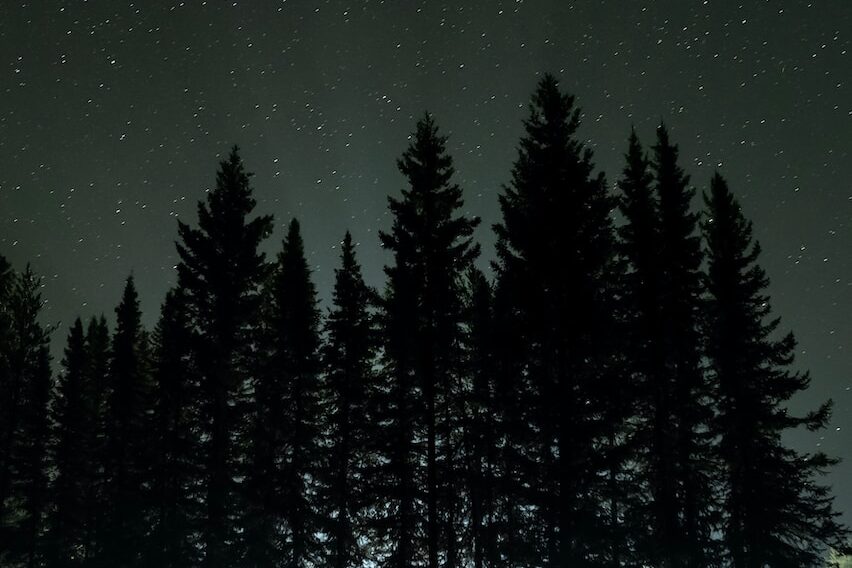In CSS, the position property is used to control the positioning of elements within a webpage. Two common values for the position property are relative and absolute. Let’s discuss when to use each and the key differences between them:
position: relative;:- Relative to Own Position: When you set an element’s position to
relative, it positions the element relative to its normal position in the document flow. In other words, it maintains the space that the element would occupy in the normal document flow. - Offsets: You can use the
top,right,bottom, andleftproperties to offset the element from its normal position. For example,top: 10px;will move the element 10 pixels down from its normal position. - Usage:
position: relative;is commonly used for small adjustments, like nudging an element up, down, left, or right without affecting the layout of other elements. - Child Elements: If you set a child element to
position: absolute;within a parent element withposition: relative;, the child will be positioned relative to its parent, not the document’s viewport.
- Relative to Own Position: When you set an element’s position to
position: absolute;:- Relative to Closest Positioned Ancestor: When you set an element’s position to
absolute, it is positioned relative to its closest positioned (i.e., with apositionvalue other thanstatic) ancestor element. If there is no positioned ancestor, it will be positioned relative to the initial containing block, which is typically the viewport. - Removes from Normal Flow: Elements with
position: absolute;are removed from the normal document flow, meaning they don’t occupy space where they would normally be located. - Offsets: You can use the
top,right,bottom, andleftproperties to precisely position the element relative to its closest positioned ancestor. - Usage:
position: absolute;is often used for creating overlays, tooltips, dropdown menus, or positioning elements that need to be placed precisely within a parent container. - Example: If you want to create a dropdown menu that appears below a button, you would typically set the dropdown menu’s position to
absoluteand position it relative to the button.
- Relative to Closest Positioned Ancestor: When you set an element’s position to
In summary, the key differences between position: relative; and position: absolute; are:
relativepositions an element relative to its normal position and maintains space for it.absolutepositions an element relative to its closest positioned ancestor or the viewport and removes it from the normal document flow.
The choice between relative and absolute depends on your layout requirements. Use relative for minor adjustments within a container, and use absolute for more complex positioning needs or when creating overlays and pop-up elements. It’s also common to use both in combination when creating complex layouts.
In CSS, the position property is used to control the positioning of elements within a webpage. Two common values for the position property are relative and absolute, each with its own use cases and key differences.
- Relative Positioning (
position: relative;):- Use Case: Relative positioning is used when you want to position an element relative to its normal (default) position on the page.
- Key Characteristics:
- When you use
position: relative;, you can then use properties liketop,right,bottom, andleftto offset the element from its original position. - The element still occupies space in the normal document flow, so it may affect the layout of other elements around it.
- When you use
- Example:
.container { position: relative; } .box { position: relative; top: 20px; left: 30px; }
In this example, the .box element is moved 20 pixels down and 30 pixels to the right relative to its normal position inside the .container.
Absolute Positioning (position: absolute;):
- Use Case: Absolute positioning is used when you want to position an element relative to its nearest positioned ancestor (an element with a
positionvalue other thanstatic, such asrelative,absolute, orfixed). - Key Characteristics:
- When you use
position: absolute;, you can use properties liketop,right,bottom, andleftto position the element relative to its nearest positioned ancestor. - The element is removed from the normal document flow, so it doesn’t affect the layout of other elements.
- When you use
- Example:
.container { position: relative; } .box { position: absolute; top: 20px; left: 30px; }- In this example, the
.boxelement is positioned 20 pixels down and 30 pixels to the right relative to its nearest positioned ancestor, which is the.container. If the.containerwasn’t set toposition: relative;, the.boxwould be positioned relative to the nearest ancestor with a non-static position.
Summary:
- Use
position: relative;when you want to move an element relative to its normal position within the document flow and when it should still affect the layout of other elements. - Use
position: absolute;when you want to position an element relative to its nearest positioned ancestor and remove it from the normal document flow, often used for creating overlays, tooltips, or absolute positioning within a specific container.
- In this example, the